All internet browsers keep a history of the websites you’ve visited along with copies of bits of every web page that you’ve viewed to make things slightly faster the next time you visit that same page. Over time, hundreds of thousands of these bits not only take up space, but begin to slow things down. Clearing your browsers cache is one bit of good housekeeping you should do from time to time. If you are a moderate user of the internet, once every other month should be good. If you use it heavily, then a monthly cleaning is recommended. As the steps to clear the cache is different for each browser, I’ve detailed the steps in separate documents, covering the three browsers we use here at FCI.
The steps below are for Chrome. Instructions for Internet Explorer and Firefox can be found in separate documents.
Start Chrome, then click the menu button. It looks like 3 stacked dots.
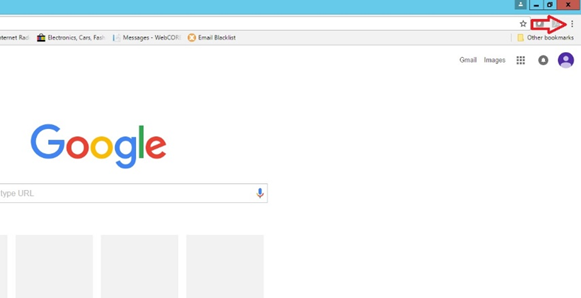
Click settings
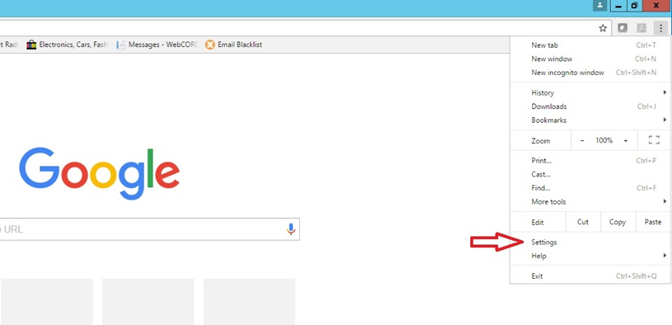
Click the ‘show advanced settings…’ link
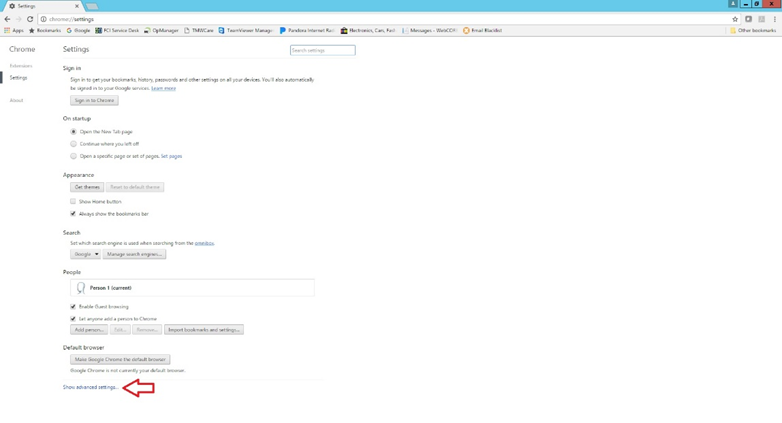
Click the Clear browsing data button
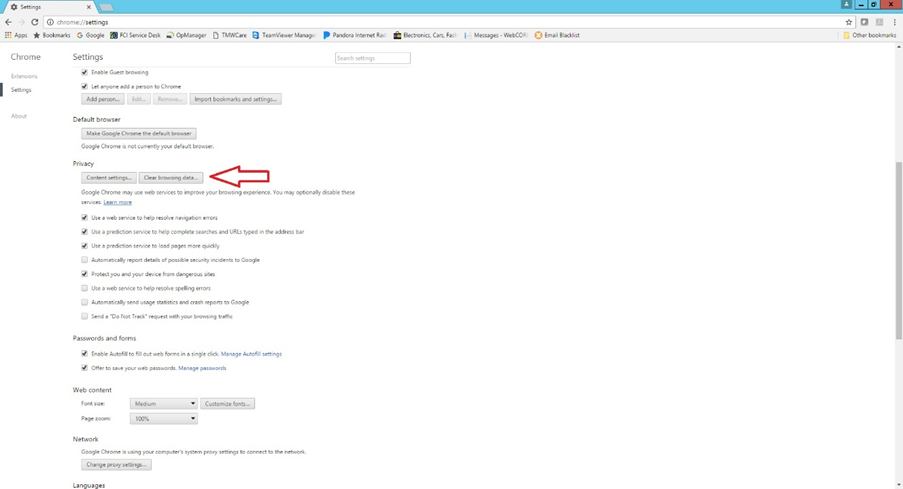
Set the dropdown box and checkboxes to look like this and then click the Clear browsing data button. This will delete the huge amounts of unnecessary files, while keeping the important bits you would probably want to keep. If you have any questions on what each checkbox is for, please contact the IT department and we’ll be glad to explain them.
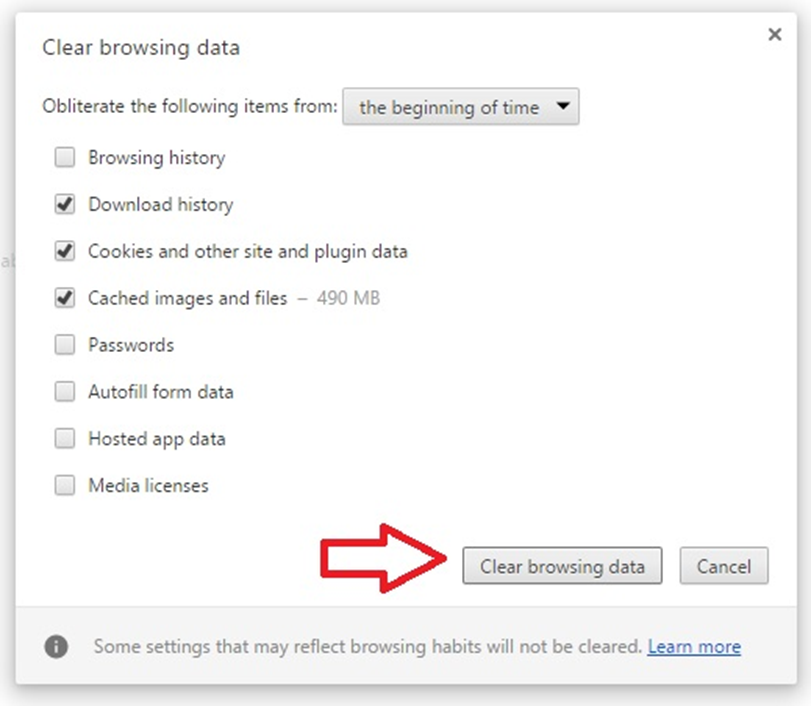
That’s it! Chrome has now been cleaned!
 Help Center
Help Center