All internet browsers keep a history of the websites you’ve visited along with copies of bits of every web page that you’ve viewed to make things slightly faster the next time you visit that same page. Over time, hundreds of thousands of these bits not only take up space, but begin to slow things down. Clearing your browsers cache is one bit of good housekeeping you should do from time to time. If you are a moderate user of the internet, once every other month should be good. If you use it heavily, then a monthly cleaning is recommended. As the steps to clear the cache is different for each browser, I’ve detailed the steps in separate documents, covering the three browsers we use here at FCI.
The steps below are for Firefox. Instructions for Internet Explorer and Chrome can be found in separate documents.
Start Firefox, then click Tools
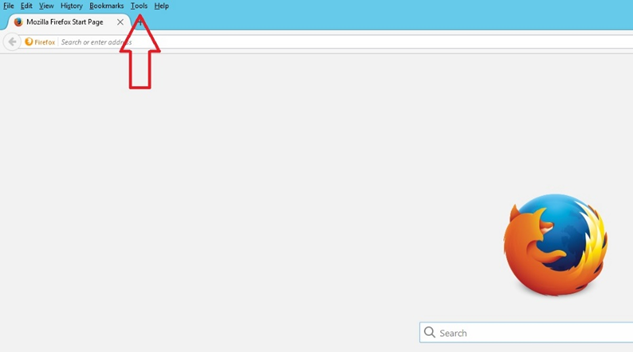
Click Options
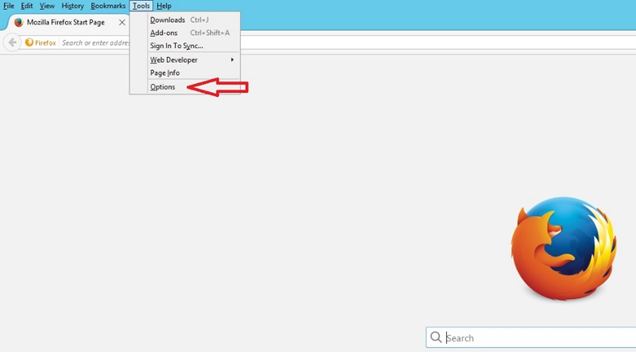
A new tab will open. Click Privacy

Then click the ‘clear your recent history’ link.
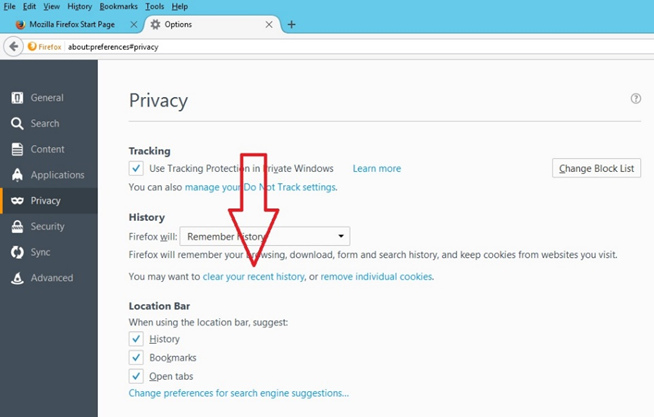
Set the checkboxes as in the screen shot below and then click the Clear Now button. This will delete the huge amounts of unnecessary files, while keeping the important bits you would probably want to keep. If you don’t see the checkboxes at first, you may have to click the arrow next to Details. If you have any questions on what each checkbox is for, please contact the IT department and we’ll be glad to explain them.
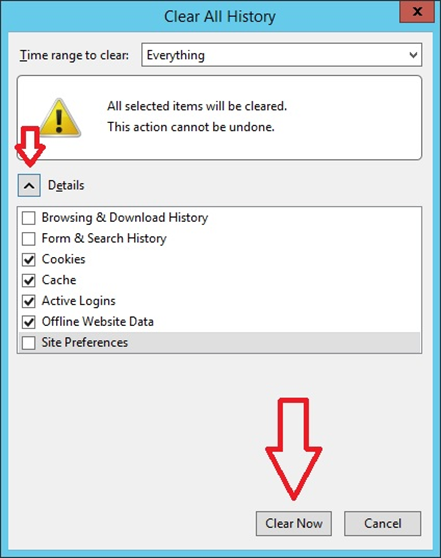
That’s it! Firefox has now been cleaned!
 Help Center
Help Center