Guide for saving files
As I’ve reviewed our servers, I’ve noticed files of various types saved in locations where they should not be saved. It could be windows suggested this location, or perhaps the person didn’t realize the location isn’t a good place to save them. Files saved in the wrong locations might not get backed up in case of accidental file deletion or server issues. It also leads to longer times when you log in and out of the network each time, as files saved in the wrong locations are loaded each time you log in and saved again every time you log out. Lastly, files saved in the wrong locations actually will wind up on every server you log on to. So over time, those 100 pictures, huge movie file and 20 spreadsheets that you have in the wrong location will take up space on several servers on the network, rather than just one.
This guide will highlight the issues I’ve found with saving files and the correct way to save them.
Saving files/folders to desktops,
Files or folders filled with files that are saved to your desktop are a bad idea. Every time you log into the network, your desktop must be loaded from your profile store to the server you are using, and when you log off, your desktop has to be saved back to your profile store. The larger the file, the longer it takes. If you need a quick way to access a file or folder, rather than saving the file there, save the file in your Documents folder, then create a shortcut to it on the desktop. Shortcuts are extremely small items that simply point to the location where the file it and open it when double clicked. The image below shows a regular file on the left, and a shortcut on the right. You’ll notice the shortcut has a tiny bent arrow on the bottom right corner.
To create a shortcut, find the file in your documents folder, right click and drag it to the desktop, then release the mouse button. Choose ‘create shortcut’.
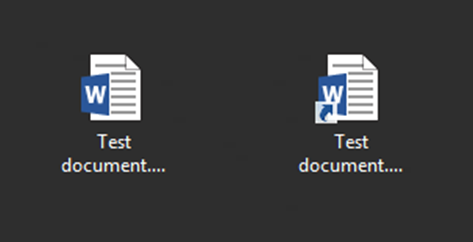
Saving files/folders in “Downloads”, “Music”, “Pictures” and ‘Videos”
While Windows may suggest these as the place to save certain files, these folders are other items that must be loaded from your profile store and saved back again each time you log on and off the network. Your “Documents” folder works differently and is the only place that you should save any and all types of files you wish to save. Within “Documents” you can create as many subfolders for pictures, downloads, etc that you wish.
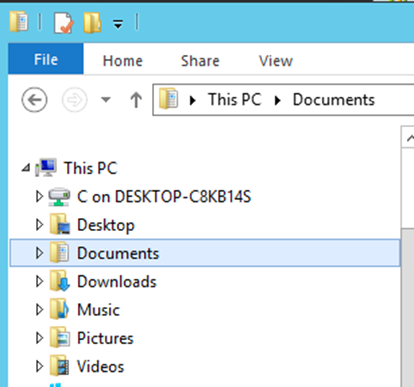
When you are saving files, make sure the top section references your “Documents” folder. If not, find it in the left side pane.
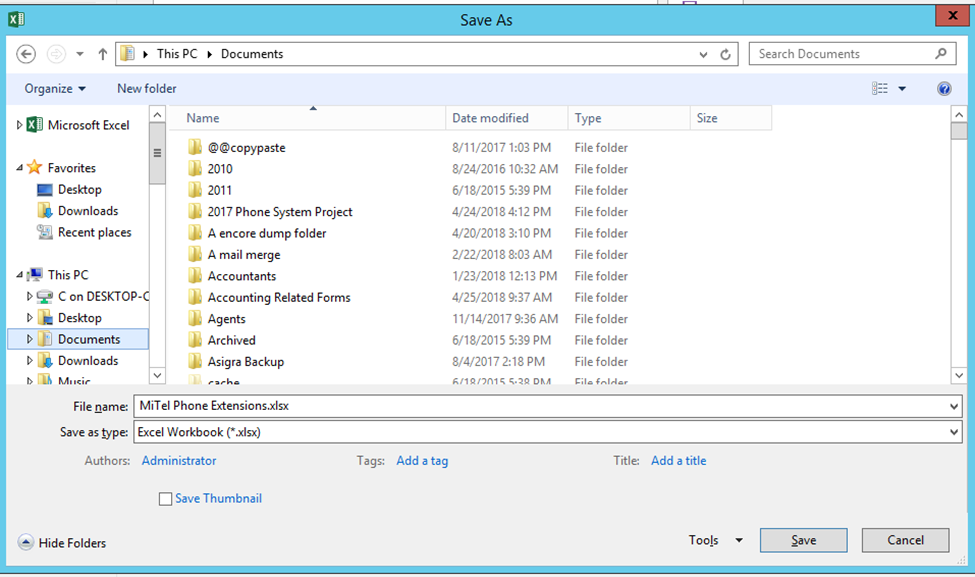
 Help Center
Help Center